What You Need to Know About Book Layout and Design
The Importance of Interior Book Layout And Design
You can absolutely layout the interior of your book on your own, but I never recommend this for a first-time author. There are many subtleties that come along with designing the book layout, and it can be quite time-consuming to a beginner. Formatting is an essential element of the process and will separate the wheat from the chaff in terms of having a nice looking book and having one that is just ugly.
However, if you insist on going it on your own, here are some tips for making sure you’re following basic industry standards for book layout and design.
DIY Formatting and Book Layout Guidelines
Some people just insist on doing it on their own. That’s fine, as long as you know what you’re doing. It’s so sad to order a book only to find out the inside looks terrible!
What You Should Know About Formatting Your Book
You CAN do basic formatting in Word. In fact, other than one of my books which I formatted in InDesign, I have formatted all of my books in MS Word. You can also use Open Office, Pages, and InDesign. Regardless of where you start, your final result needs to be a PDF where the page size matches your intended trim size.
Be consistent! It doesn’t matter where your page numbers are or what type of chapter heading you use, but they all need to be exactly the same. Same with margins, font size, line spacing, and so forth.
Do not just “guess” with spacing issues. Center using the “center” icon, justify everything and set your fonts and headings formatting tools so that all of them are identical.
To start a new page, use the Insert Page Break or New Page. Do NOT just hit the return key.
Margins
This is the space between the text and the edge of the printed page. They should be no less than .8″ on all sides. You can choose to set the margins along the interior of the page to slightly larger to the exterior to ensure the words are not too close to the spine. You should be able to find the margins settings under Page Setup or Page Layout in MS Word.
The Paragraph
Generally, all first paragraphs are indented with a .25″ tab. Set your tab size and apply to the whole document so that it’s consistent. Your lines should be spaced at a minimum of 1.15 or 1.5 so that it’s not difficult to read. Single spacing is difficult to read. You can change the line spacing under Paragraph.
Fonts & Size
Serif fonts are easier to read that sans-serif. Pick a body font and use it consistently through all body parts of the book. Garamond, Palatino, Century, and Times Roman are good fonts. For headers it’s good to pick a font that complements the body text and sans serif is fine in this case. Matching the fonts from your book cover with your headers is a nice touch.
Let’s talk about Trim Size quickly
Trim size is described as width by height in inches. Most standard books are 6″ x 9″ and it’s crucial that your text document is set to match the selected trim size. To do this, you can change the page size of your document under Page Setup or Page Layout. It is automatically set to the default paper size, but you’ll change it to match your trim size and be sure to choose the option Apply to Whole Document.
Page Numbers
You should not include page numbers on front matter, back matter, blank pages, and the first page of each chapter.
Front matter includes all pages leading up to page one of your book:
- Title page
- Copyright page
- Acknowledgments and dedication
- Foreword
- Preface
- Introduction
- Table of contents
- Any blank pages
Back matter is anything included after the conclusion of the book:
- Afterward
- About the author
- Bibliography
- Index
- Glossary
Headers / Footers
Book title, chapter title, or author name can be included at the top of each page. Numbers can be included in the header or footer. The header/footer text needs to be at least 0.25” from the edge of the page. Use a font that compliments the body text but is 2pt smaller.
Chapters/Sections
Use page break or Next Page, not the enter key between chapters. Start chapters consistently with a larger, bolded font for the chapter heading. The heading can be centered or left aligned, and generally a couple lines down from the top. Decide if you’re going to make the first letter or few words of the first paragraph to look different. You can use a drop cap, indentation, capitalization, or even in bold. The first chapter of the book should always show up on the right-hand side of the book (an odd numbered page, but has no number on it).
Important items to always include:
- Title page including the book title and author. This can also include the publisher name.
- Copyright page. Set it up to print on the back of the title page.
You can include a blank sheet before the title page (remember this is two blank pages in Word) so that the title page shows up on the right side.
Hopefully these tips will give you the help you need for doing your own interior book layout and design. But if you still need help, contact me for your interior book layout needs! I provide author support services and can help you get your book written, published and marketed!
Alexa Bigwarfe is a wife, mother, author, and writer entrepreneur. She has written and/or edited and self-published five books and now uses that hard earned publishing knowledge to support other writers and small businesses at writepublishsell.co. She is also passionate about women’s and children’s health topics and has had more than 30 articles published in regional parenting magazines around the U.S. and Canada.
Find Alexa on
P.S. Have you finished writing your masterpiece and are ready to get it on the shelves–physical or electronic? Alexa can help you format, publish, and market your book! A published author, Alexa knows all the ins and outs to getting your book in the hands of your readers. Start your book publishing journey here: http://writepublishsell.co/start-here/
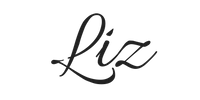
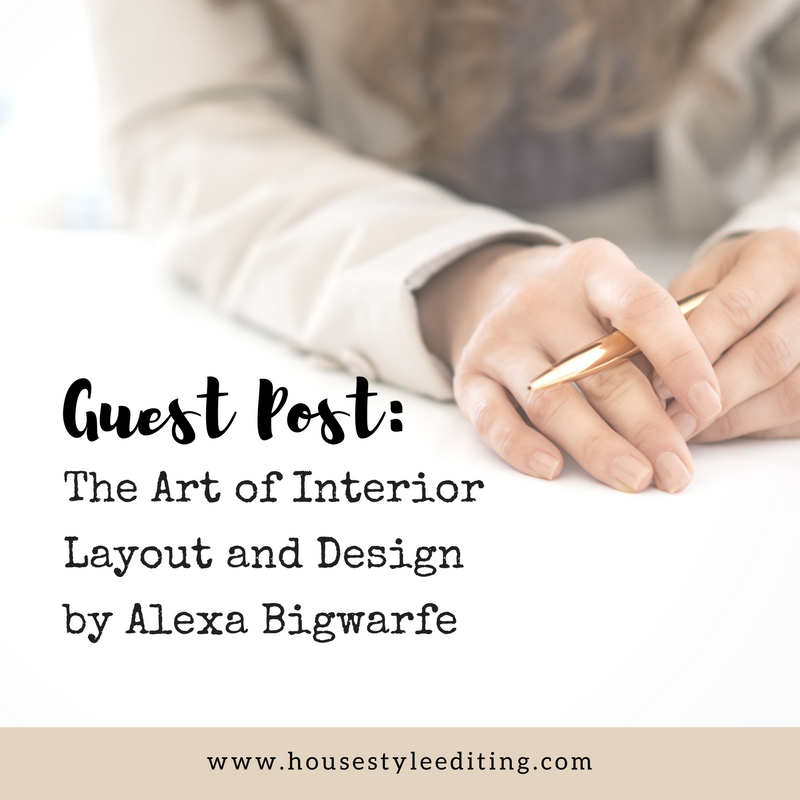
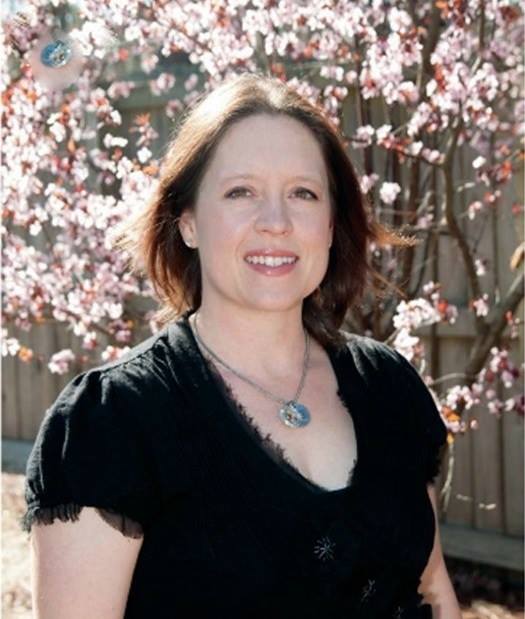
[…] Alexa wrote a post for House Style Editing awhile back about interior design and layout. Read it here: http://www.housestyleediting.com/book-layout-design/ […]